Andewil Apps
Applications for life
Approach
Jira Plugin for Outlook
This plugin helps you to create tasks for Jira from outlook letters.
How to use
1. Download and install plugin below.
2. Open Outlook client.
3. In upper menu there will be new item “JIRA integration”, click on it.
4. To see info about plugin version please click “Information”.
5. To see current connections with Jira please click “Profiles”. To create new connection please fill in name, URL, user and password of your Jira profile. Press “Test” button to verify connection. Then “OK” button.
6. To create new Jira task choose letter from your mailbox, click on it once to highlight and click “Create task” or double-click on the letter, choose menu item “JIRA integration” and click “Create task”. Choose profile, project, type, priority. Other fields are filled automatically, but you could change data in it if you need. Click “OK” to create new task. You will see modal window with Jira link. To see task in Jira please click the link.
Current version: 1.0.64 64-bit (2020-04-29)
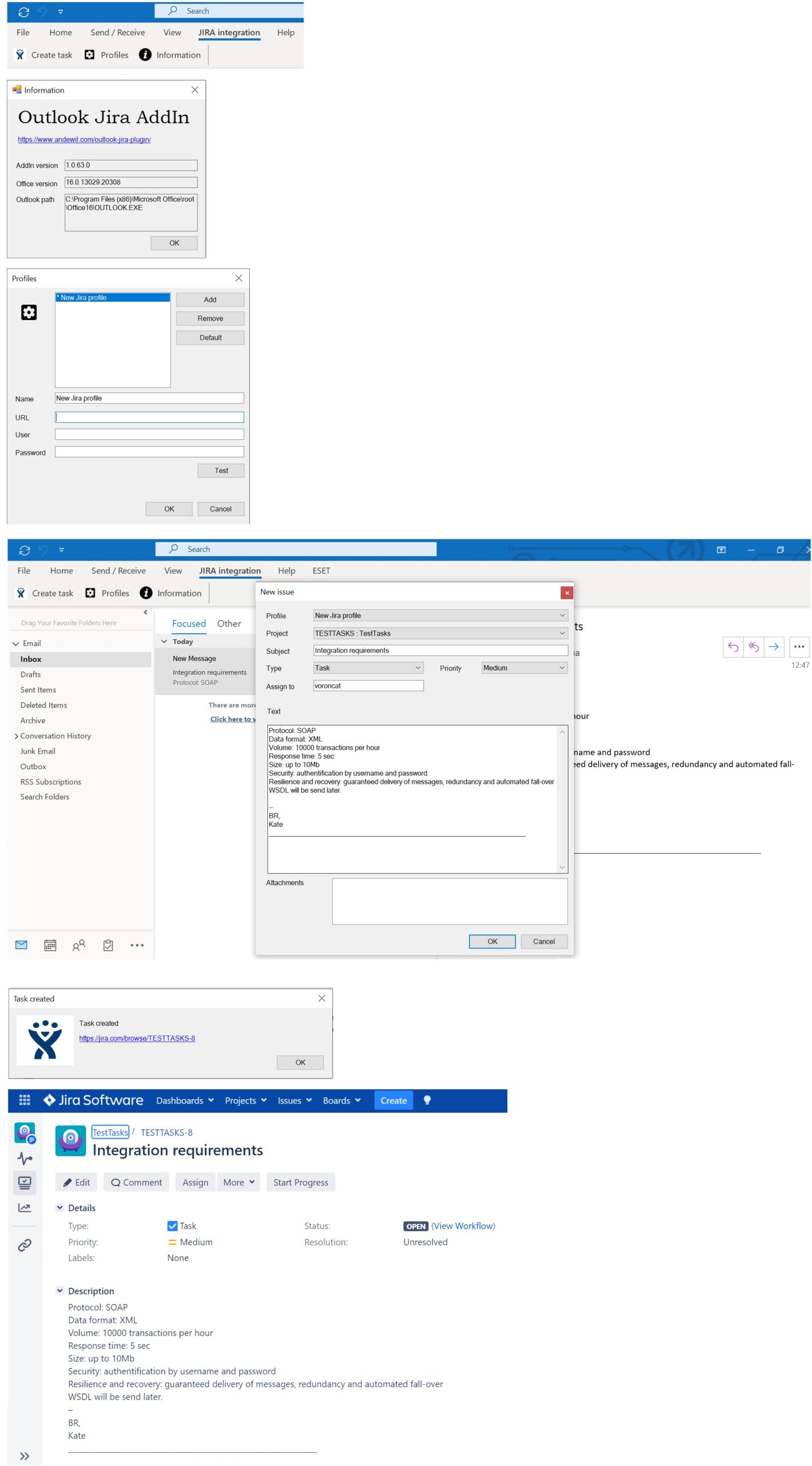
If you are looking for the 32-bit version click here, or did not find what you were looking for, please search below…
| Version | Date | 64-bit | 32-bit |
| 1.0.64 | 2020-04-29 | download | download |
| 1.0.15 | 2020-04-25 | download | download |